Azure Logic Apps – Automating Workflows and integrations
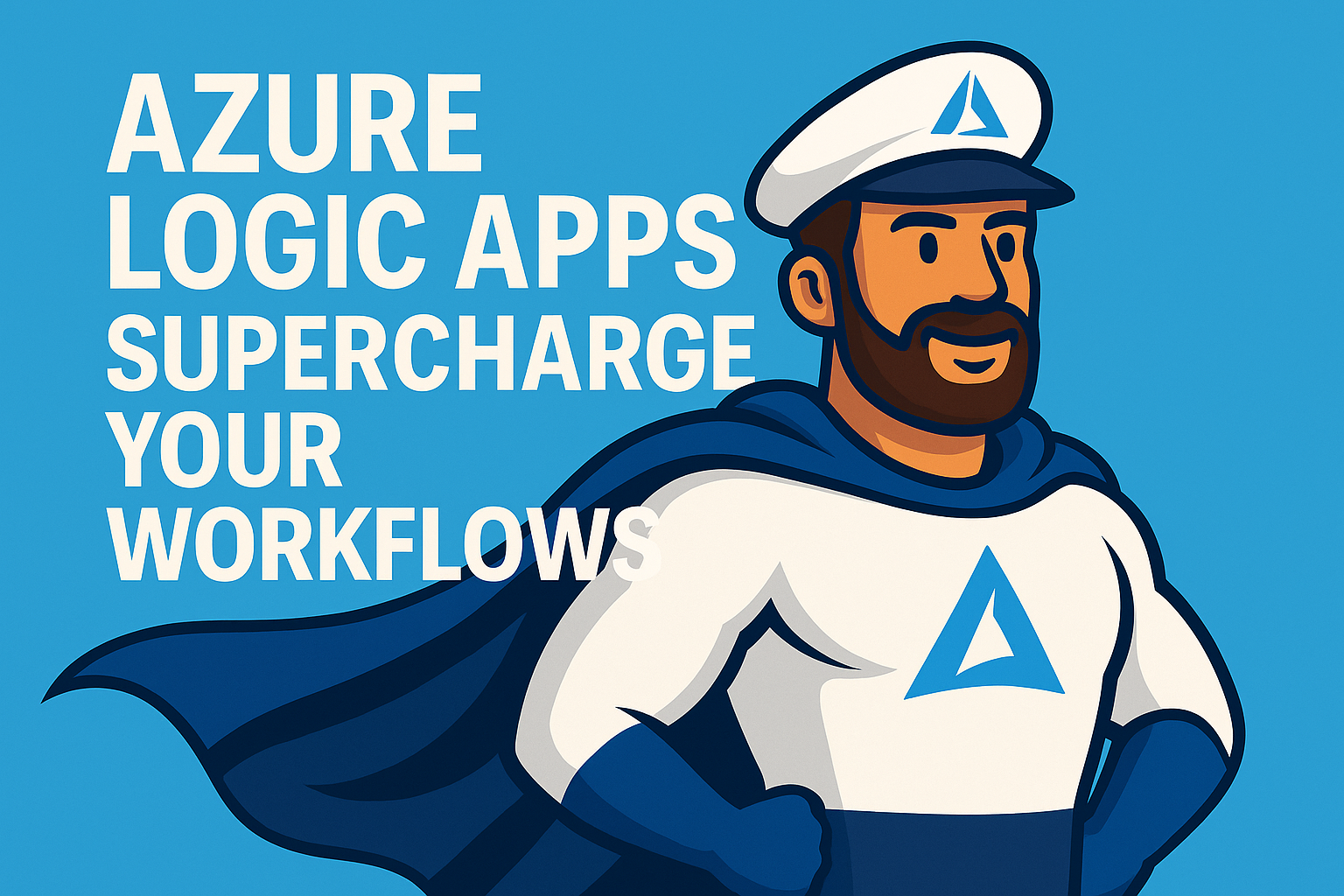
Azure Logic Apps is a cloud-based integration and automation service that allows you to connect systems, services, and data with minimal or no code. From automating business processes to orchestrating enterprise workflows, Logic Apps provides a visual designer, hundreds of built-in connectors, and flexible triggers to help you integrate almost anything – inside or outside of Azure.
"Build once – reuse everywhere. Logic Apps turns common integrations into reliable, monitored workflows."
In this article, we will explore how Logic Apps work, common use cases, best practices for enterprise deployments, and walk through a real-world example: creating a workflow that receives a city name and an email address, retrieves live weather data from OpenWeather API, and sends a nicely formatted weather update via email.
Table of Contents
- What Are Azure Logic Apps?
- Key Capabilities
- Architecture and Components
- Common Use Cases
- Best Practices
- Real-World Example: Weather to Email
- Conclusion
1 · What Are Azure Logic Apps?
Azure Logic Apps enable you to design and run workflows that integrate your apps, data, services, and systems. These workflows can be triggered by events, schedules, or HTTP requests, and can connect to both cloud and on-premises environments.
Logic Apps are particularly powerful for scenarios that require integration between different platforms or automation of repetitive business processes without writing and maintaining large amounts of code.
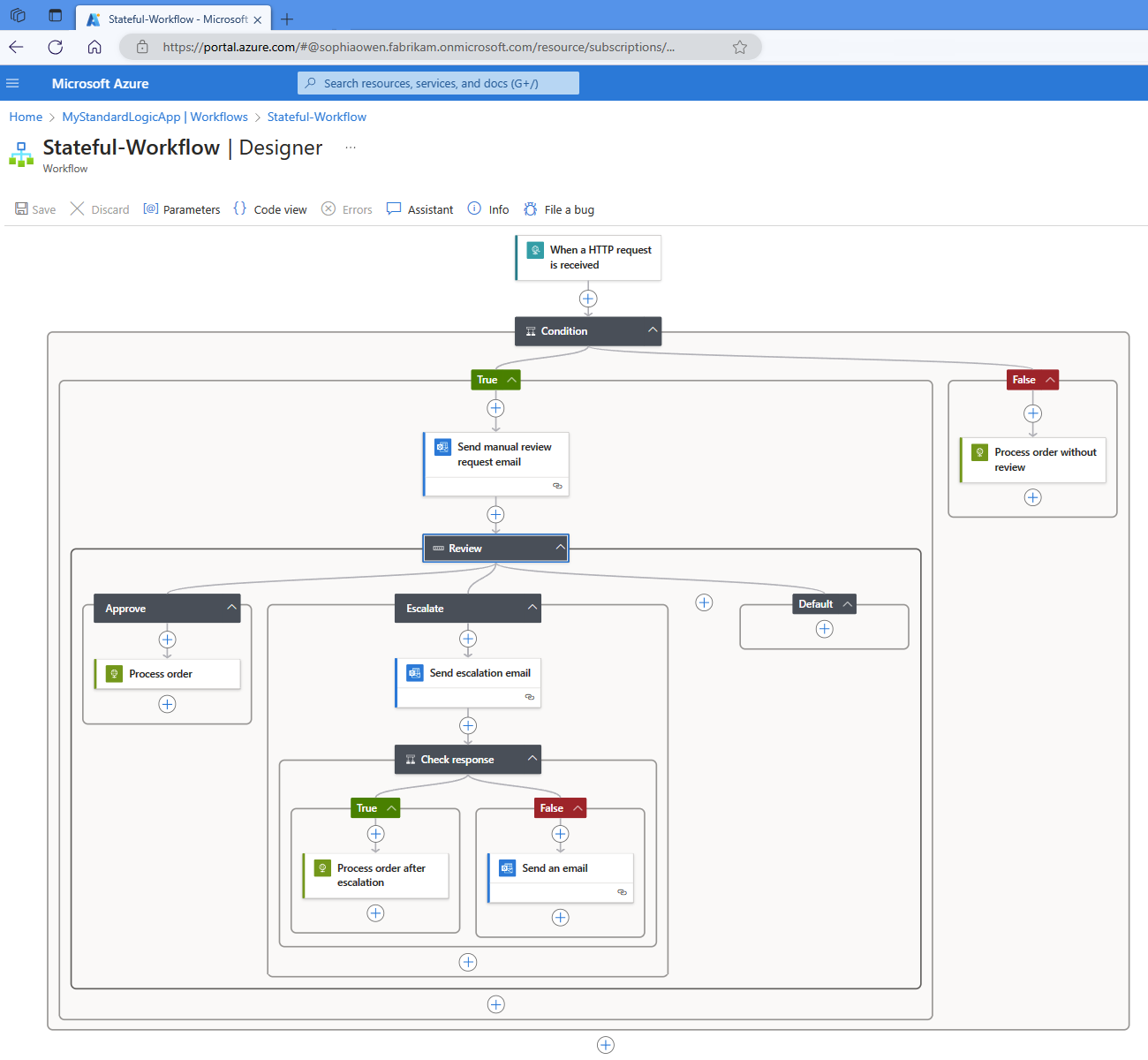
2 · Key Capabilities of Azure Logic Apps
Azure Logic Apps offers a powerful, low-code platform for building automated workflows that integrate services and applications across cloud and on-premises environments. Whether you are streamlining internal processes or connecting multiple systems, these capabilities make Logic Apps a cornerstone for modern integration.
At its core, Logic Apps enables event-driven execution through a wide range of triggers and actions. With over 400 built-in connectors, you can quickly connect to Microsoft 365, Dynamics 365, Azure services, SAP, Salesforce, and many more – without writing complex integration code.
The visual workflow designer provides an intuitive drag-and-drop interface to create workflows. Developers and business users alike can collaborate to build, test, and deploy processes that run reliably at scale. This approach reduces development time, lowers maintenance costs, and ensures solutions can be adapted quickly to changing requirements.
Advanced capabilities such as stateful and stateless execution, parallel branching, error handling, and secure parameter storage (via Azure Key Vault) make Logic Apps suitable for mission-critical workloads.
For hybrid scenarios, the on-premises data gateway allows seamless integration with internal systems and databases, ensuring that data never leaves your network unless explicitly required.
📘 Official Microsoft documentation: Azure Logic Apps Overview
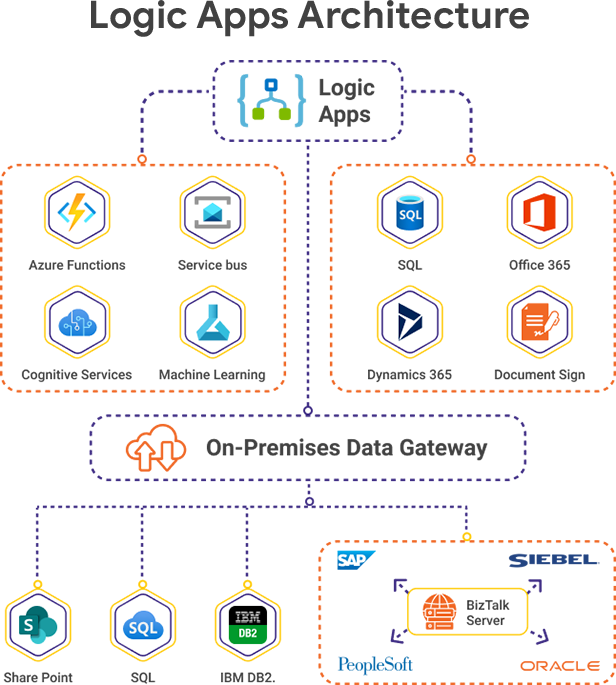
3 · Architecture and Components
The architecture of Azure Logic Apps is designed to be modular, scalable, and resilient, allowing workflows to run reliably in both cloud and hybrid environments. Each workflow is built from triggers and actions, with data flowing between them as defined in your design.
A Logic App starts with a trigger – an event, schedule, or HTTP request that initiates the workflow. Once triggered, the workflow executes a series of actions, which can include data transformation, service calls, conditional logic, and loops.
Logic Apps can run in the multi-tenant service (consumption plan) for pay-per-use flexibility, or in single-tenant/ISE (Integration Service Environment) for isolated, VNET-integrated deployments.
Key components of Logic Apps include:
- Triggers: Define when the workflow runs – for example, an incoming email, a file upload to Blob Storage, or an HTTP POST request.
- Actions: Tasks performed after the trigger, such as sending an email, querying a database, or calling an API.
- Connectors: Pre-built integrations to external services like Microsoft 365, SQL Server, Dynamics, Salesforce, and more.
- Workflow Definition Language (WDL): The underlying JSON schema that defines your Logic App’s structure.
- Monitoring & Diagnostics: Built-in run history, metrics, and Azure Monitor integration for tracking and troubleshooting workflows.
For hybrid integration, Logic Apps can use the on-premises data gateway to securely connect to internal networks, enabling scenarios where sensitive data must stay within corporate boundaries.
📘 Official Microsoft documentation: Azure Logic Apps Architecture Overview
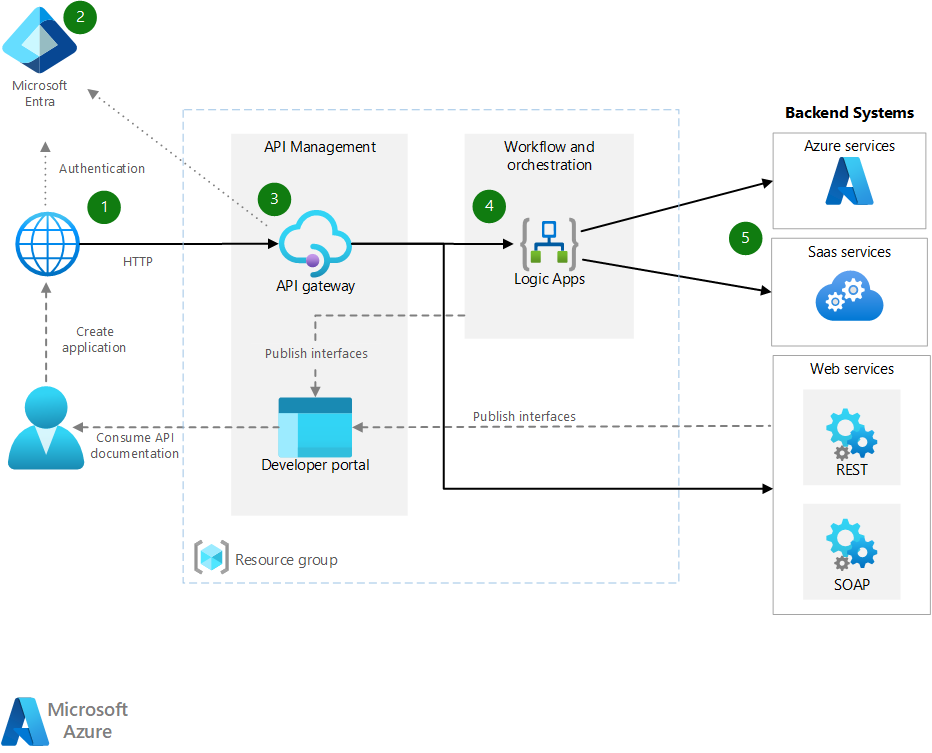
4 · Common Use Cases
Azure Logic Apps is versatile and widely used across industries for automating workflows, integrating systems, and streamlining processes. Its pre-built connectors and event-driven design make it ideal for both quick wins and complex enterprise integrations.
Below are some of the most common use cases:
- Business Process Automation: Automate approval workflows, invoice processing, and employee onboarding by integrating with Microsoft 365, SharePoint, and ERP systems.
- Data Integration: Move and transform data between SQL databases, data warehouses, APIs, and cloud storage automatically on a schedule or event trigger.
- Incident Response & Notifications: Trigger alerts in Microsoft Teams, email, or SMS when monitoring tools detect anomalies, enabling faster issue resolution.
- CRM and ERP Synchronization: Keep records in Salesforce, Dynamics 365, and SAP in sync without manual intervention.
- Document Processing: Automate the extraction, classification, and storage of documents using AI services like Azure Form Recognizer combined with Logic Apps.
- Integration with Legacy Systems: Use the on-premises data gateway to connect and orchestrate processes involving older or non-cloud applications.
These use cases demonstrate how Logic Apps can reduce manual effort, increase operational efficiency, and improve data consistency across systems.
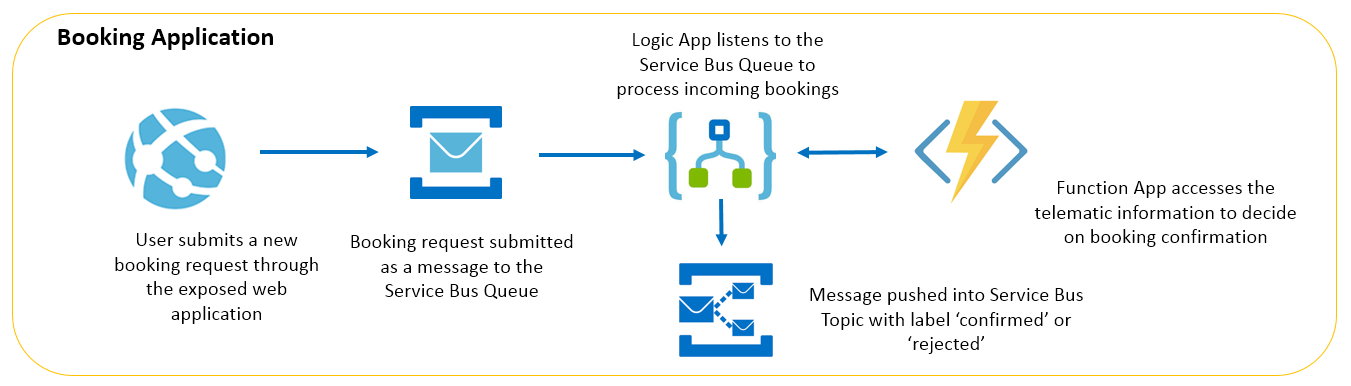
5 · Best Practices
To ensure your Azure Logic Apps workflows are secure, reliable, and maintainable at scale, follow these best practices during design, implementation, and operation.
- Use Parameterization and Configuration: Store environment-specific values (like API keys, connection strings, and URLs) in Azure Key Vault or app settings to keep workflows flexible and secure.
- Implement Error Handling: Use Scopes with Run After settings, retries, and exception branches to handle transient failures and service outages gracefully.
- Secure HTTP Endpoints: Protect HTTP triggers with Shared Access Signatures (SAS) or Azure AD authentication to prevent unauthorized access.
- Optimize for Performance: Use parallel branches where possible, minimize unnecessary actions, and choose stateless workflows for high-throughput scenarios.
- Version Control and Infrastructure as Code: Export Logic App definitions as ARM/Bicep templates or Terraform to maintain them in source control and enable automated deployments.
- Monitor and Log: Enable diagnostic logging to Azure Monitor or Log Analytics to track workflow executions, detect issues early, and optimize costs.
- Use Consumption vs. Standard Plans Wisely: Choose the consumption plan for cost efficiency in low-volume scenarios, and the standard plan or ISE for high-throughput or network-isolated workloads.
- Apply Naming Conventions and Tagging: Keep resources organized for better cost tracking, security policies, and lifecycle management.
6 · Real-World Example: Weather to Email
To demonstrate the capabilities of Azure Logic Apps, let's look at a real-world example: a workflow that receives a city name and an email address, fetches the latest weather data, and sends a nicely formatted update directly to the recipient's inbox.
This solution uses:
- Trigger: HTTP request with JSON payload containing
cityandemail. - Action 1: HTTP call to the OpenWeather API with the city name, retrieving current weather data in metric units.
- Action 2: Parse JSON to extract temperature, feels-like temperature, humidity, wind speed, and city name.
- Action 3: Send email via Office 365 Outlook connector, formatting the weather data in an HTML email template.
Key workflow steps in JSON definition:
Security considerations:
- Store the OpenWeather API key in Azure Key Vault, not hard-coded in the Logic App definition.
- Secure the HTTP trigger with a Shared Access Signature (SAS) or Azure AD authentication.
- Validate inputs to prevent misuse and improve reliability.
📘 Official Microsoft documentation: Quickstart: Create your first Logic App workflow
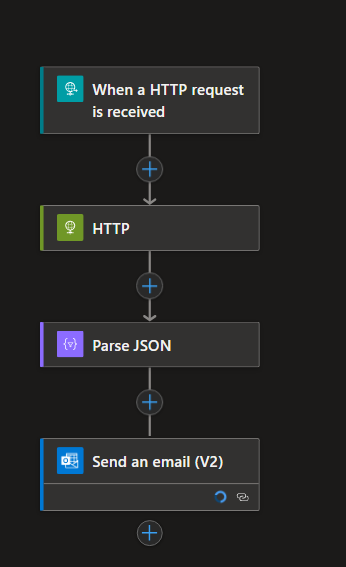
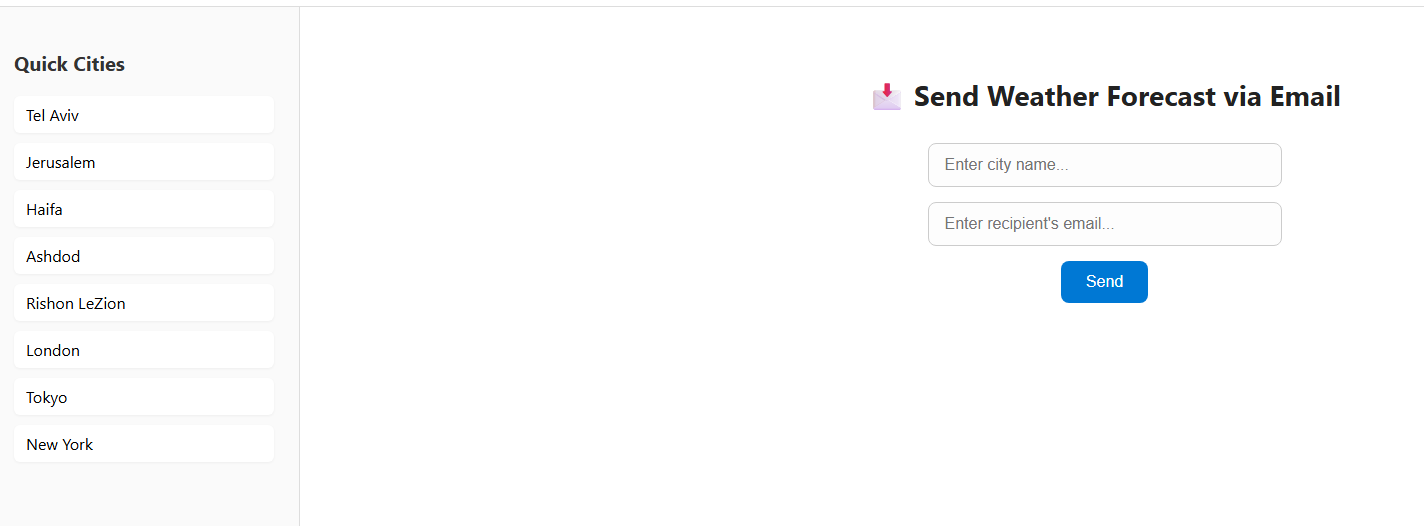
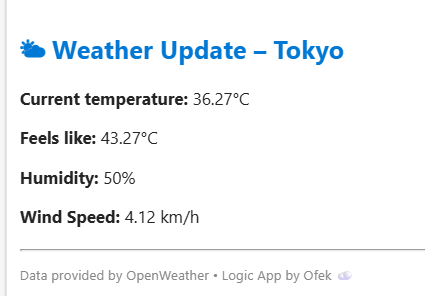
The result is a fully automated workflow that can be triggered by any HTTP request, providing real-time weather updates to users with minimal effort. This example illustrates how quickly you can build and deploy complex integrations using Azure Logic Apps, leveraging its extensive connector library and visual design capabilities.
7 · Conclusion
Azure Logic Apps empowers organizations to automate processes, integrate systems, and deliver value faster — all without the complexity of building and maintaining custom integration code. By leveraging its visual designer, vast connector library, and scalability, teams can focus on solving business problems rather than handling infrastructure challenges.
Whether you need to process data between cloud and on-premises systems, create automated alerts, or orchestrate complex multi-step workflows, Logic Apps offers a secure, cost-effective, and highly extensible platform to make it happen.
The real-world Weather to Email example demonstrates how quickly you can go from idea to a production-ready workflow, integrating external APIs and delivering rich, formatted results directly to end users.
As with any automation platform, success with Logic Apps comes from following best practices — including security, error handling, maintainability, and performance optimization — to ensure your workflows run reliably at scale.
Start small with a single process, then scale out as your integration needs grow. With Azure Logic Apps, your automation potential is virtually limitless.
📘 Learn more:
Azure Logic Apps Documentation

📥 Get the Source Code
The full source code, ARM template, and deployment instructions for this Logic App are available on GitHub.
➡ View Project on GitHub